How to Block Number on iPhone?
By : Danielle Aarons /
How to block phone numbers on an iPhone?
When you're the recipient of a cold caller who's searching for a sale or you're trying to avoid a certain somebody, receiving unwanted calls can be a frustrating situation, especially when they're attempting to call you numerous times throughout the day. Instead of putting your phone on do not disturb, why not just block it out altogether?
Blocking numbers on the iPhone or through your network provider are simple. Below we have listed a number of ways you can do to block phone numbers and contacts on your iPhone;
Prefer to leave it to the professionals?
iSmash fix all kinds of devices, tell us about yours and get a free QuoteHow to block phone numbers on an iPhone?
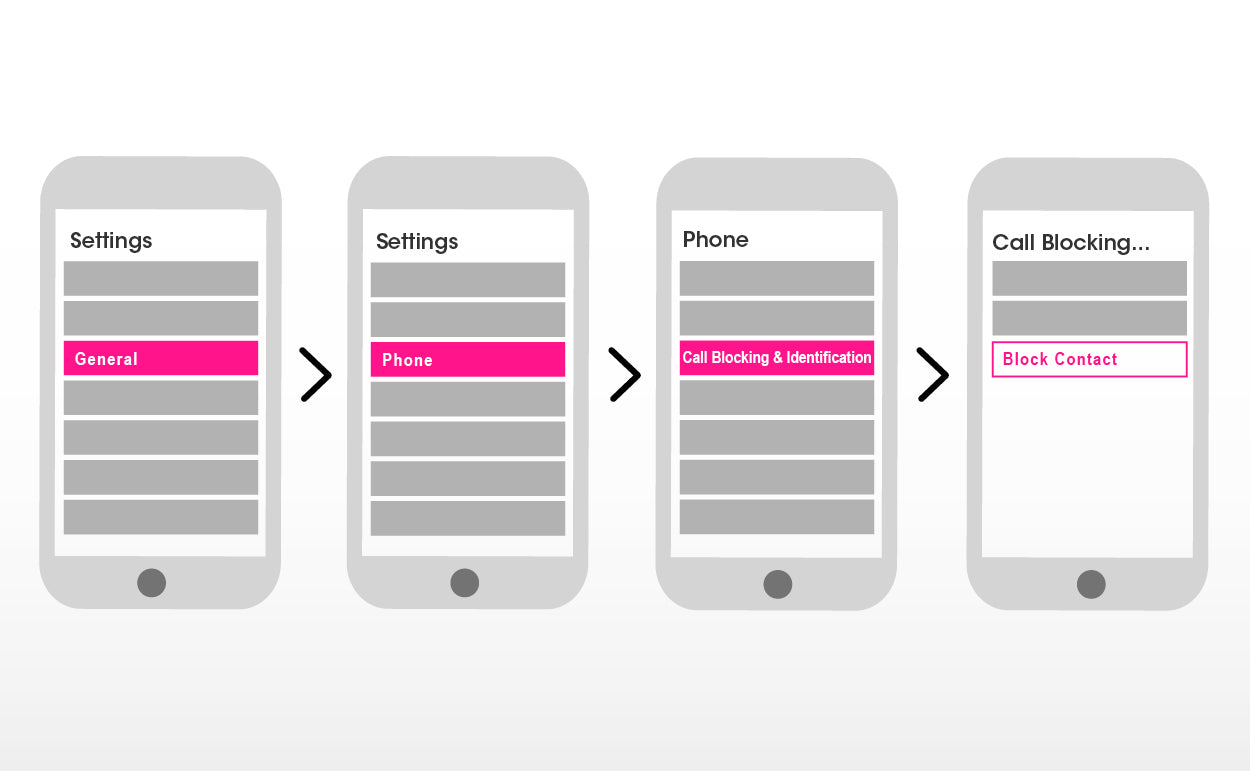
Blocking calls on an iPhone is pretty straightforward and the best thing is, the recipient who's been blocked won’t know you've blocked them. Since iOS 7 was introduced, Apple allows users to block numbers straight away from the Phone app. You will need to have your iOS updated (or iOS 7 an onwards) in order to do this.
For iOS 11 and later: Firstly, open Settings on your iPhone then tap Phone
For iOS that is before iOS 11: Go to General > Phone > Select Calls > Call Blocking & Identification > Block Contact.
You will then be able to choose from your contacts who you wish to block.
If you are wanting to block a caller that is not listed in your contacts, simply go to the Phone app, tap Recent and then click the icon next to the number and tap Block this Caller.
How to block No Caller ID on iPhone?
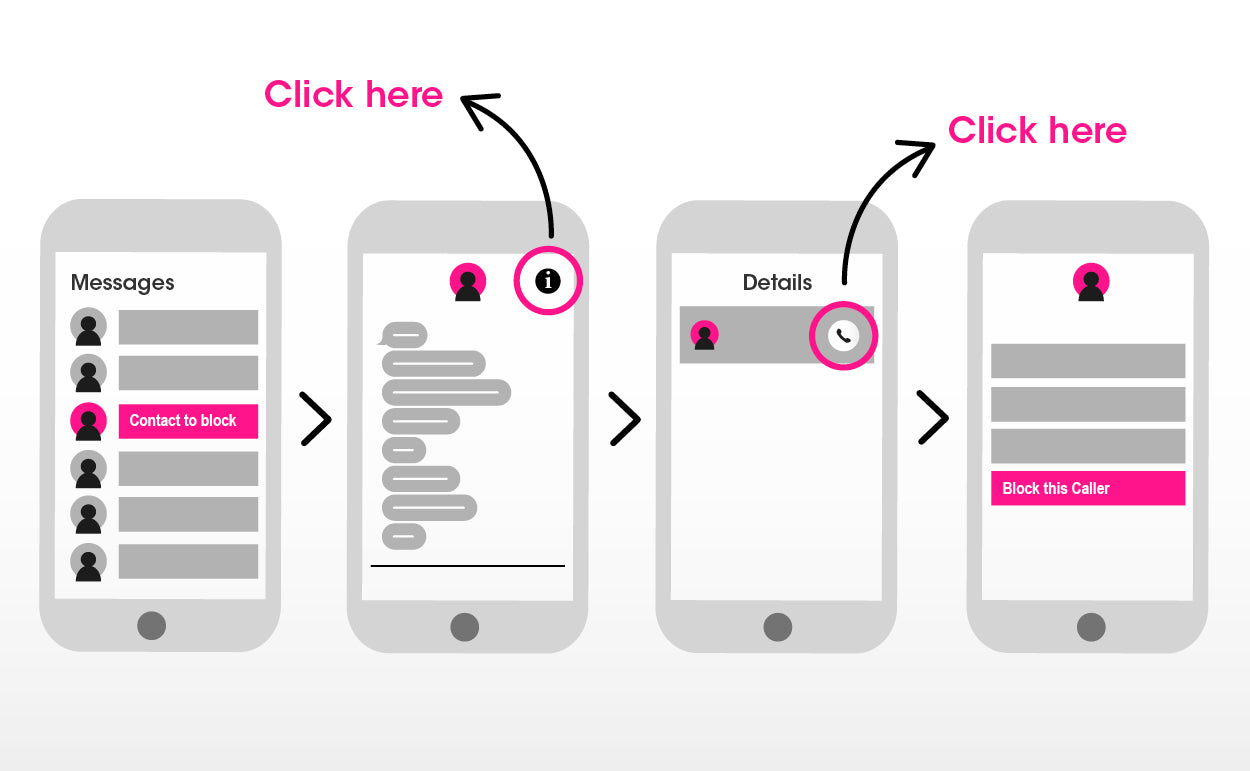
Are you getting a lot of calls from an unknown number? You might want to block this as cannot identify the caller before picking up the call.
You can dismiss unknown callers just by using the Do Not Disturb feature on your iPhone.
To do this: Go to Settings > Do Not Disturb or slide up the icon bar on your iPhone and tap the Moon icon, this will silence No Caller ID calls and will only allow calls to come through from contacts listed in your phone.
It is helpful to note that this does not block the call, but simply silences this while Do Not Disturb is switched on, switching this off will allow the unwanted call to come through to your iPhone.
If you are still unfortunately on the receiving end of unwanted calls, you may need to contact your network provider directly as most carriers have a feature to block these calls.
How to block text messages on an iPhone?
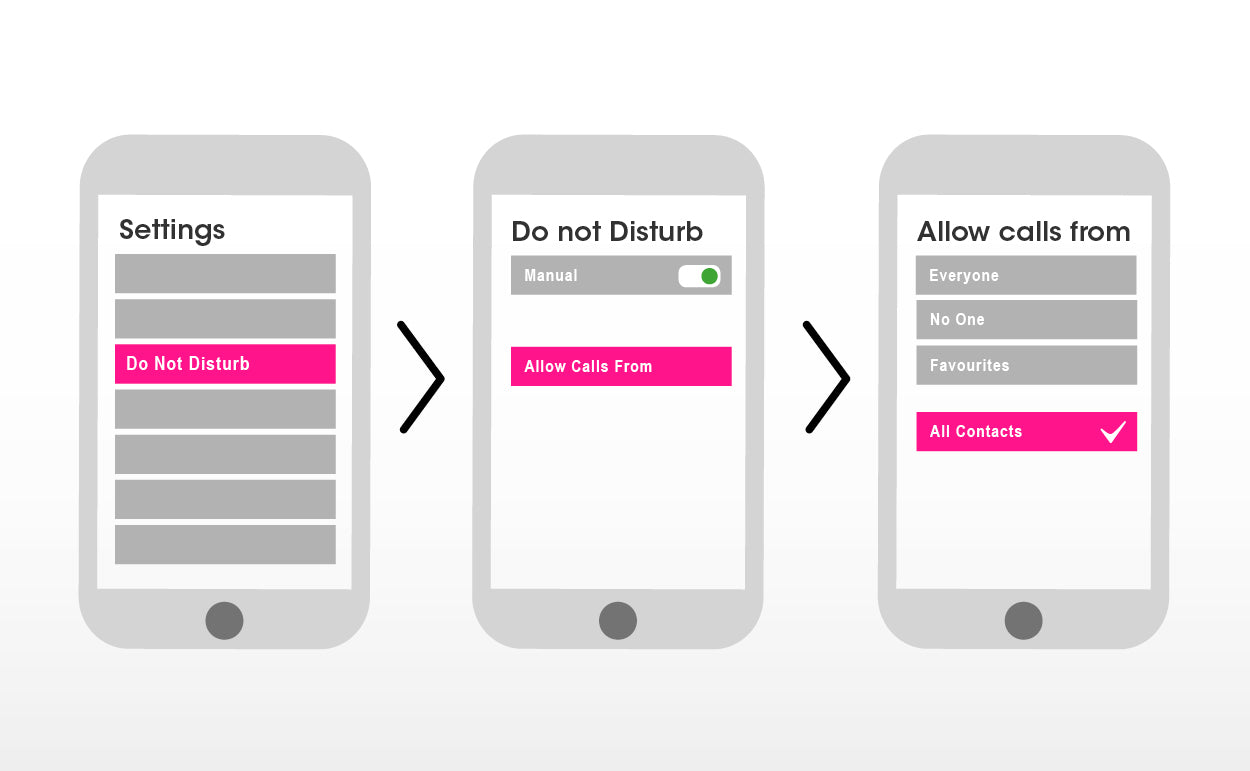
Receiving spam messes from an unwanted number is just as frustrating as receiving a ton of calls. But, blocking text messages is just as a simple process as stopping that call coming straight to your iPhone. Blocking a number through the Message app will also block them from making calls to you and FaceTime.
Still not working? Our expert technicians can help
iSmash fix all kinds of devices, tell us about yours and get a free QuoteOpen the Message in the app, tap on the message > Choose details in the right-hand corner. There will be an icon, tap this then scroll down to the bottom of the page and chose Block this Caller.
How to unblock a contact?
For whatever reason you're now ready to receive that call you were once dreading, unblocking calls and messages is quite a straightforward process.
Open the settings app on your phone, scroll down to Blocked to see the list of contacts that are blocked from reaching you. Tap the Edit button then tap the red - minus button. Then choose Unlock. To finish, tap Done.






